"Memory Allocation" Errors
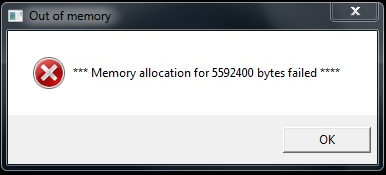
This error appears due to insufficient or incorrect distribution of RAM. One of the methods of resolving this issue is to set a limit to the amount of memory used for applications.
To do that:
- Press "Win+R" or go to "Start -> Run";
- In the prompted window type "cmd" (without quotes), then press "Ok";
- In the next window use the command bcdedit /set increaseuserva #
- Press "Enter" key after putting this command in.
Where "#" is the amount of your RAM in Megabytes (1GB consists of 1024 MB).
If you do not see the "Run" command in the "Start" menu
Do the following:
- Right-click on any free space of the "Start" menu;
- Choose "Properties", then the "Start" tab;
- Press "Customize";
- In the prompted window tick the box " Run" Command.
If access is denied upon execution of the command
Do the following:
- Press "Start" and in the bar "Find programs and files" type "cmd" (without quotes);
- Right-click on the "cmd.exe" icon and press "Run as administrator";
- In the prompted opened window type the command bcdedit /set increaseuserva #
- Press "Enter" key after putting this command in.
Where "#" is the amount of your RAM in Megabytes (1GB consists of 1024 MB).
Depending on the amount of the available RAM on your PC, use the following command parameters:
| 32-bit OS | 64-bit OS | ||
| RAM* | Command | RAM* | Command |
| 1GB | bcdedit /set increaseuserva 1024 | 1GB | bcdedit /set increaseuserva 1024 |
| 1,5 GB | bcdedit /set increaseuserva 1536 | 1,5 GB | bcdedit /set increaseuserva 1536 |
| 2 GB | bcdedit /set increaseuserva 2048 | 2 GB | bcdedit /set increaseuserva 2048 |
| 3 GB | bcdedit /set increaseuserva 3072 | 3 GB | bcdedit /set increaseuserva 3072 |
| 4 GB | bcdedit /set increaseuserva 3072 | 4 GB | bcdedit /set increaseuserva 4096 |
| 6 GB | bcdedit /set increaseuserva 3072 | 6 GB | bcdedit /set increaseuserva 6144 |
| 8 GB | bcdedit /set increaseuserva 3072 | 8 GB | bcdedit /set increaseuserva 8192 |
| 12 GB | bcdedit /set increaseuserva 3072 | 12 GB | bcdedit /set increaseuserva 12288 |
| 16 GB | bcdedit /set increaseuserva 3072 | 16 GB | bcdedit /set increaseuserva 16384 |
| 32 GB | bcdedit /set increaseuserva 3072 | 32 GB | bcdedit /set increaseuserva 32768 |
* For notebooks and other systems, where RAM is used by the video card, the amount of available RAM needs to exclude the memory used by the video card. For example, if you use a notebook with 64-bit OS and 4GB of RAM, but 1.5GB of memory will be used by the video card, then you need to sue the following command (4GB-1.5GB=2.5GB): bcdedit /set increaseuserva 2560.
When using a 32-bit version of OS with the overall amount of RAM >3GB, you need to substract from 3GB. In stationary PCs (not notebooks) usually, all of the RAM is available.
If you wish to revert the changes to default numbers, use the command bcdedit /deletevalue increaseuserva
Changes are applied only after a reboot of the computer.
Attention! If you have more than 3GB of RAM and have a 32-bit version of OS installed, then your PC will only use 3GB of RAM. In such a case, we advise you to install a 64-bit version of Windows. The game is no longer supported on the 32-bit OS, and we will not be able to assist you should you encounter issues when playing the game on a PC with a 32-bit OS.
Even if you have smaller amounts of RAM we still advise you to install the 64-bit version, since when using a 32-bit one you still may encounter issues with the game, especially in Special Operations, and the 64-bit version of OS works correctly with the smaller RAM amounts.
To be able to use the previously provided command, you need to have administrator rights on your PC.
How to enable the command prompt from as a different user:
- Press "Start" and in the bar "Find programs and files" type "cmd" (without quotes);
- Right-click on the "cmd.exe" icon and press "Run as administrator".
If you cannot do that, please contact the user of PC who has the administrator rights.
Still have questions? Contact our experts