Cannot connect to server
On this page we will describe possible methods of solving the problem, which can result in receiving such a message:
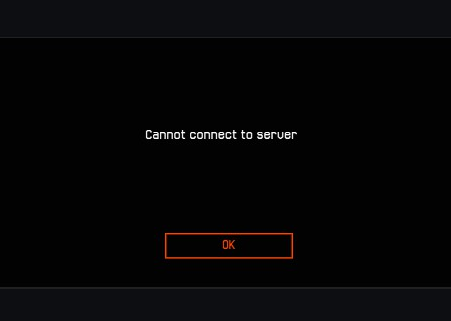
This error occurs when your computer cannot establish a connection to the game server. This could occur due to the following reasons:
- installed antivirus or firewall software;
- router settings that are blocking the connection;
- ISP network devices that are blocking the connection.
To resolve this problem, try the following steps:
- Try to completely disable your firewall/antivirus. Alternatively, remove it completely while you test the game.
- If you use a router to connect to the Internet and are capable of connecting directly without the router, please attempt to do so by connecting your computer directly to the appropriate LAN interface.
In which cases is this possible?
This is a possible solution if your connection uses FTTx technology. If you have Internet access via xDSL or PON, you will be unable to connect without a router. Visit your Internet Service Provider’s website to find out what technology your Internet connection uses, or contact your ISP support service directly. - If you are also having problems connecting to other Internet sites or services, not just problems with accessing Warface, contact your Internet Service Provider’s customer support. Describe the problem in detail and list the sites and services you are unable to access.
More
If the connection problem occurs not only in Warface, but also in other games, the cause of the difficulties that arise should be looked for on the side of the Internet provider. In this case, you need to contact the Support Service of your ISP and describe the situation. If your ISP asks you for additional data that you can not easily provide, contact us. We will try to help! - Do the following:
- Click "Start" and type "cmd" in the search field (without the quotes).
- When the program "cmd.exe" appears in the list, right-click on it and select "Run as administrator" in the menu that appears.
- In the opened window, enter the following two commands one by one:
- ipconfig / flushdns
- netsh winsock reset
- Restart the computer.
- Perform a clean boot of the operating system using the following instructions.
Still have questions? Contact our experts