Available account authorization methods
This article aims to explain what authorization methods are available for the game, and how they differ from one another.
On a basic level, all authorization methods can be split in two categories: the “direct” login and password, and the “Sign up with” section.
1. “Direct” login and password.
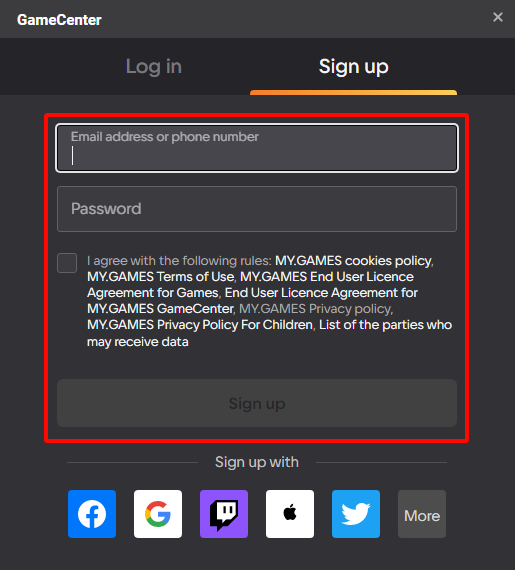
If you put an email address and password in the fields located in the upper part of the window, you will create a My.Games account that uses these credentials directly, with authorization being completed on our side. Should you lose access to such an account, you can contact us using the [corresponding support article], and we will do our best to help you. Also, do not forget that in case of a forgotten password, you can also use the [following page] to request a password reset email to be sent to your email address.
Should you choose to use a phone number instead, the account will be similar—only instead of the email address you will be using the phone number as a login, and upon of requesting a password reset, you will be sent an SMS to that phone number.
2. “Sign up with”/“Log in with” section.
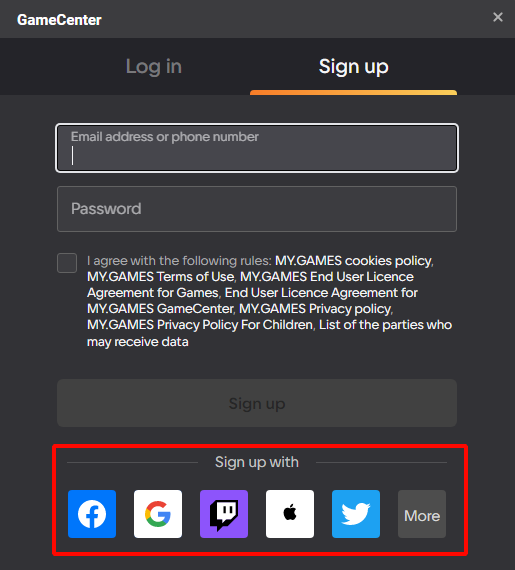
This section offers an array of alternate authorization methods. You can find the full list of available methods by pressing the “more” button.
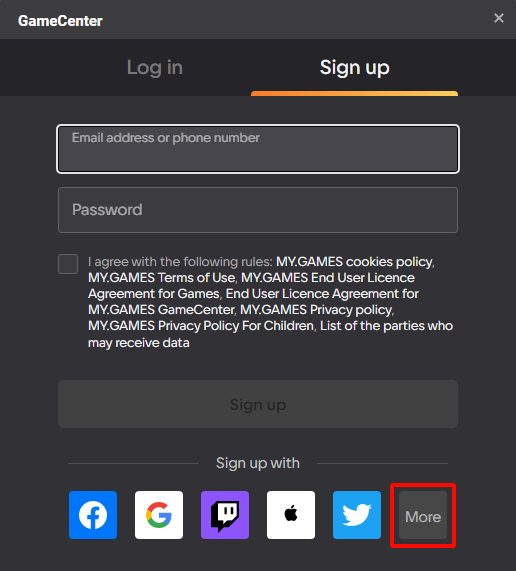
In all of such cases, the authorization process is completed using the mechanisms of the selected platform.
After pressing on the icon, you will be redirected to a secure authorization page, where you will need to provide login and password of your account (i.e. Facebook, Twitter, Google mail, etc.). After logging in, you will be redirected back to our website, the login process completed.
Important! Regardless of whether you use the same email address or phone number when registering an account via these methods, all created accounts will be separate entities.
For example: if you first create an account by using your Google mail address as a login in the “direct” part of the window, and then use the same email address after selecting the Google icon at the bottom, you will get two separate accounts with different in-game progress. If, after that, you will log in via the Twitter icon and log into a Twitter account that was registered to the same Google mail address, you will get a third account, etc.
It is not possible to merge authorization methods together to allow you to use all of these different authorization mechanisms to access the same My.Games account.
3. Steam and Epic Games.
They work similarly to the “Sign up with” icons, however, the only way to launch the game with such an account is to download the game client from the corresponding store, using either Steam client or Epic Games Launcher. You can still log into these accounts on the website—the icons for them are available in the “Log in with” section of the window.