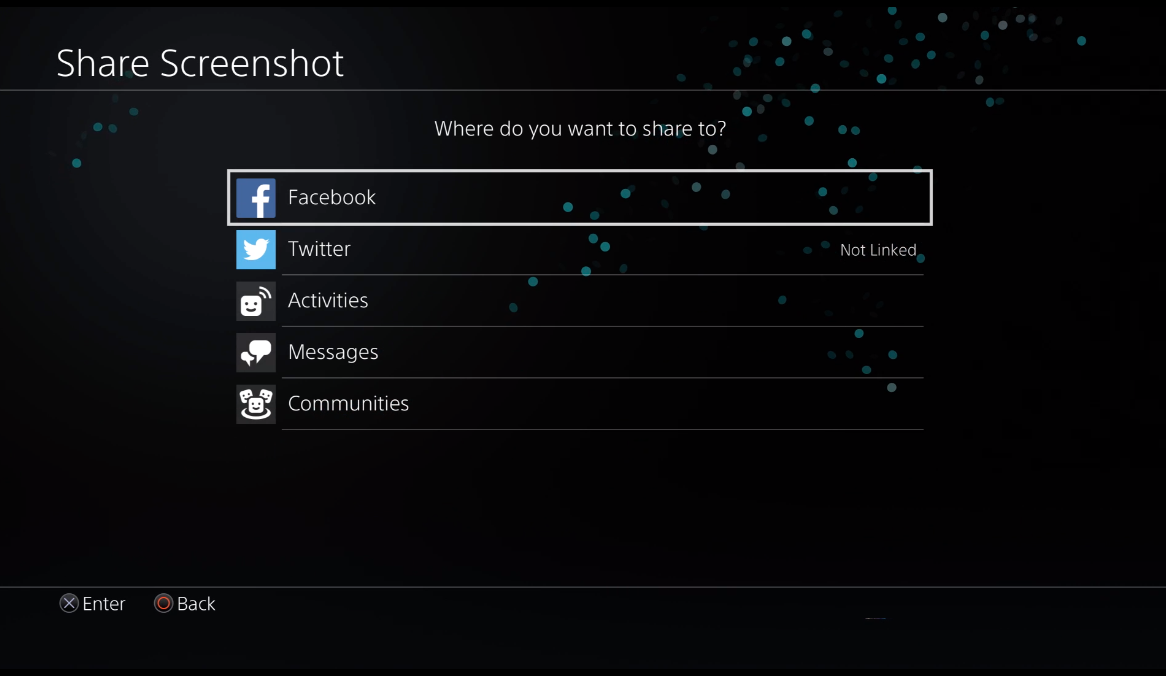How to take and submit a screenshot
How do I take a screenshot?
Press and hold the SHARE button for at least 1 second.
Providing Screenshots from PS4 into our support system is not immediately possible, but you can pick one of these three easy workarounds.
Recommended Options:
1. Transfer the Screenshot via USB to PC and upload into the ticket;
2. Upload the Screenshot to Social Media and share the link;
3. Take a picture of your screen and send the photo.
Instructions
1) Open the “Library” from your PS 4 Menu:
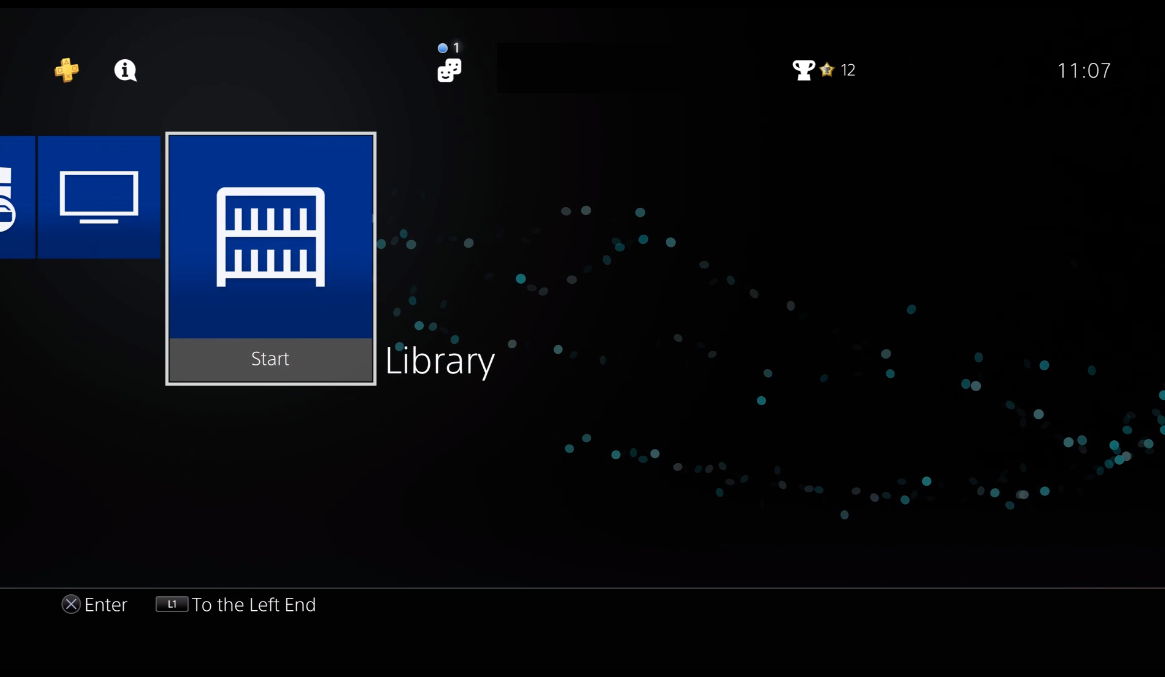
2) Navigate to “Applications”:
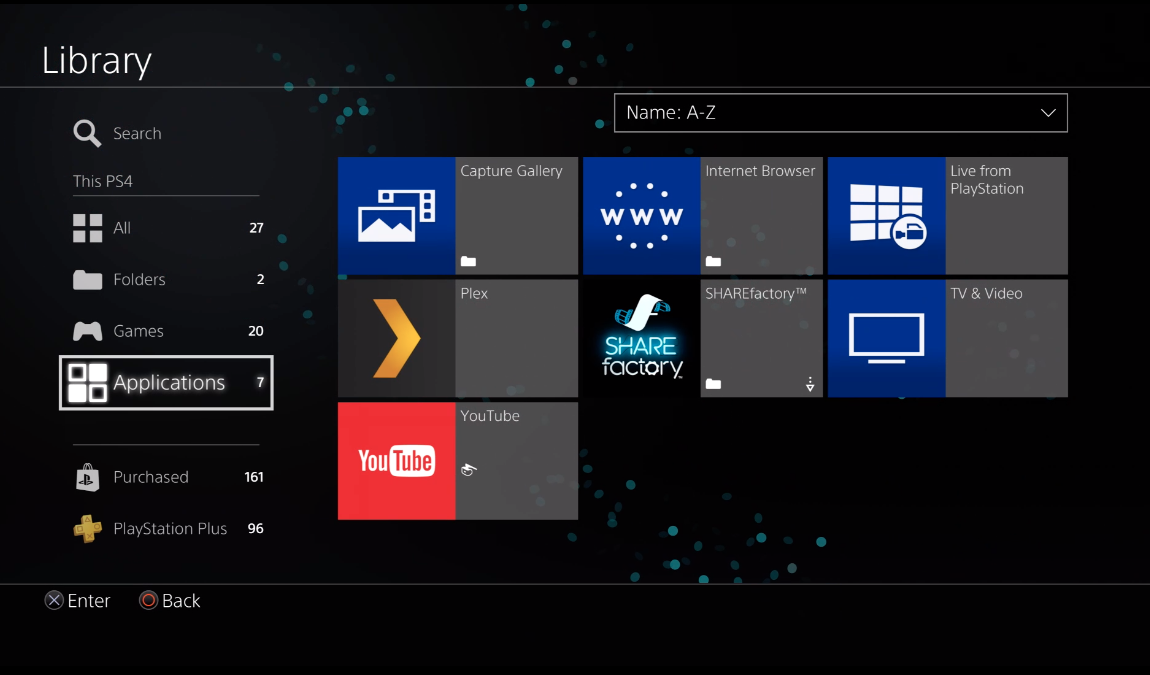
3) Select the “Capture Gallery” and launch the application:
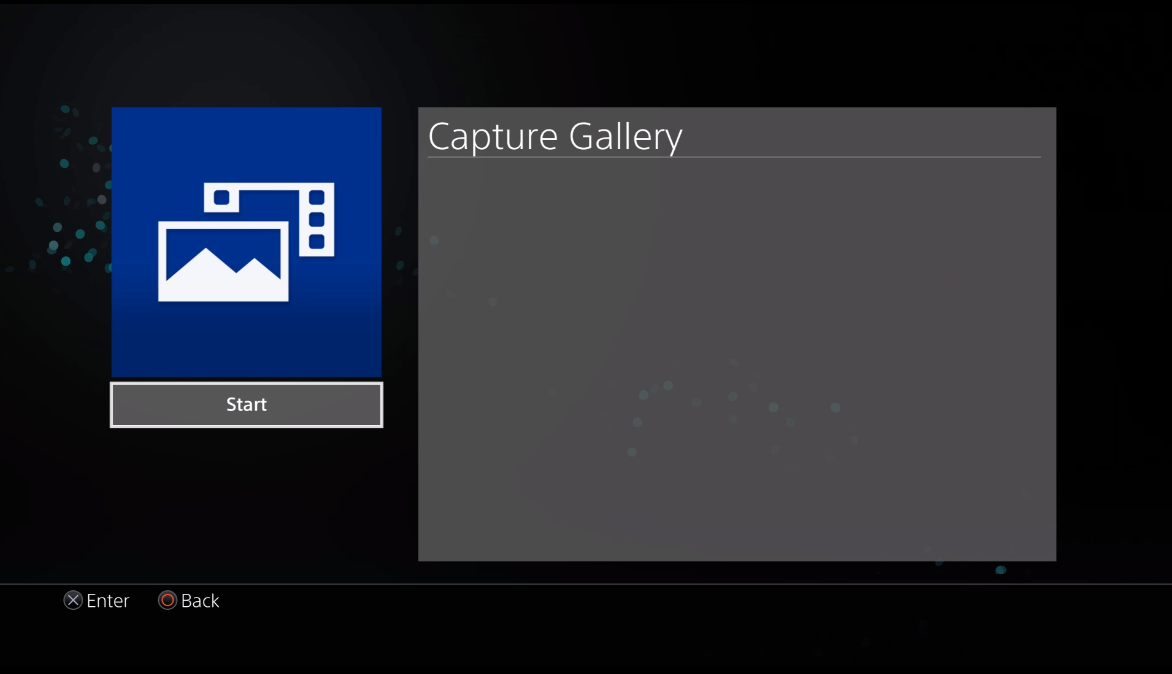
4) Navigate to the “Warface” folder:
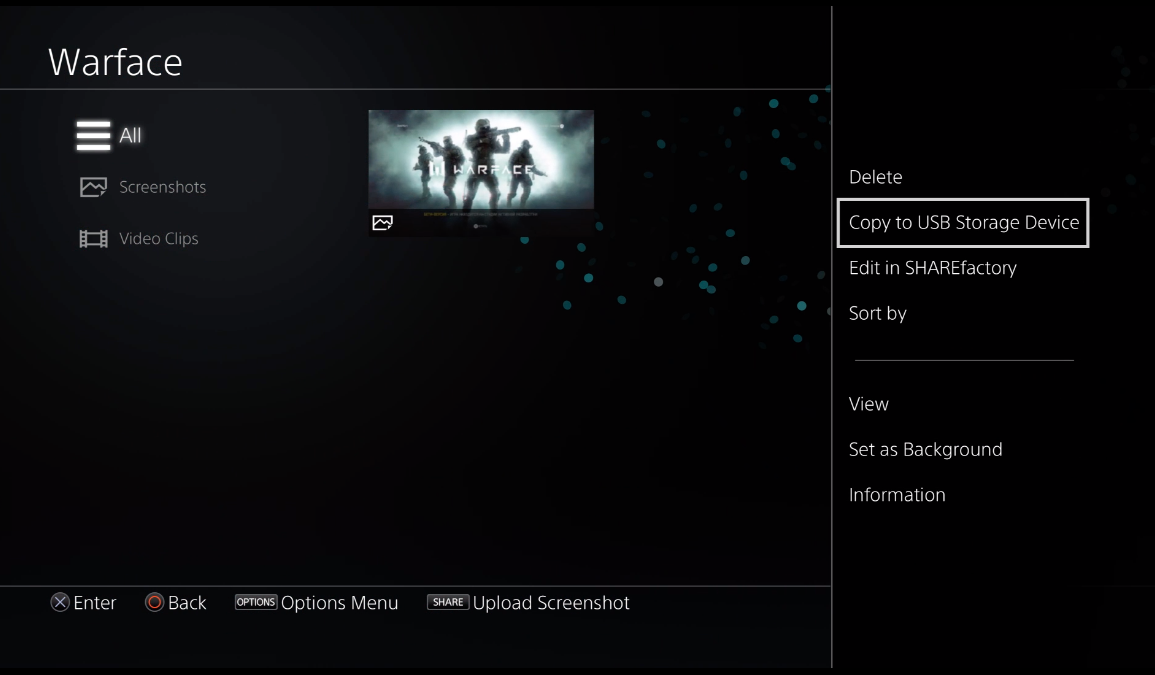
5) There are two options available at this stage.
Option 1. Transfer to USB
Required: USB Stick (Formatted to FAT32)
Please note: if your USB stick is not recognized make sure it is formatted to FAT32.
For Windows: Open your Windows Explorer and navigate to your USB stick. Right-click and choose “Format”. Check that the key is formatted in FAT32.
If it uses a different file-format, please re-format the USB key. Please note that all your data on the USB key will be erased.
- Select the screenshot you want to transfer and click the “Options” button;
- Select “Copy to USB storage”;
- If you want to upload more screenshots, select the screenshots you want to have transferred;
- Once done, select the option “Copy”;
- Follow the On-Screen-Instructions;
- Use the USB Key to transfer the files to your PC and attach them to your support ticket.
Option 2. Upload the Screenshot to Social Media
Note: Please ensure that no personal information is visible on these screenshots, as they may be publicly available from your Social channel.
- Select the screenshot you want to transfer and click the “Share” button;
- Select the Social Media Channel you would like to share the screenshot on (“Twitter” or “Facebook” in the case of screenshots);
- Follow the On-Screen-Instructions to publish the screenshot;
- Open your Twitter/Facebook timeline and download the picture to your PC;
- Open your Facebook timeline and download the picture to your PC.